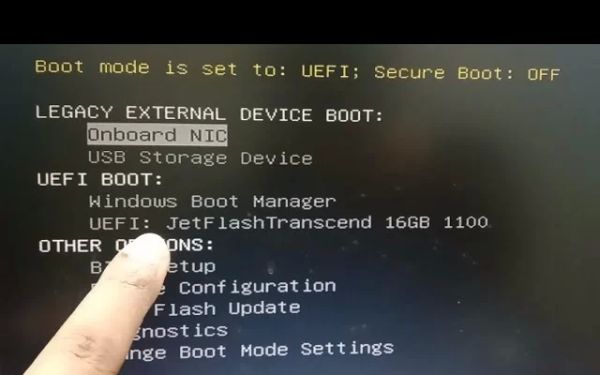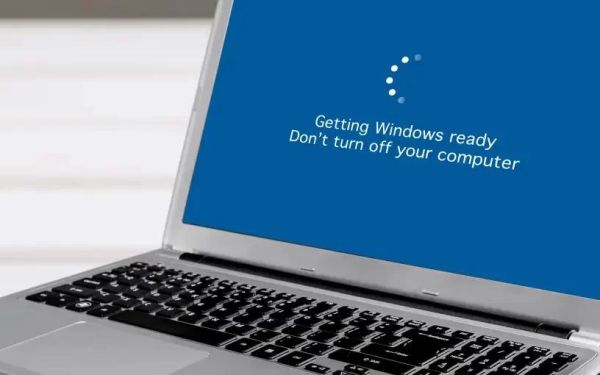HP Envy Boot Menu Key Location: How to Access Boot Menu on Your HP Envy Laptop
- Understanding the Boot Menu on HP Envy
- How to Enter the Boot Menu on HP Envy
- Common Boot Menu Issues and Fixes
- Why Accessing the Boot Menu is Important for Your HP Envy
Understanding the Boot Menu on HP Envy
The boot menu on your HP Envy laptop is a powerful tool that allows you to select the device from which you want to boot your computer. This could include booting from a USB drive, an external hard drive, or even a network. The boot menu is useful for installing operating systems, running diagnostics, or troubleshooting boot-related issues. It’s essential to understand how to access the boot menu to take full advantage of your HP Envy laptop's functionality.
How to Enter the Boot Menu on HP Envy
Accessing the boot menu on your HP Envy is a straightforward process. Here’s how to do it:
- Turn off your HP Envy laptop: Make sure your laptop is completely powered off.
- Turn on the laptop and immediately press the ESC key: As soon as you power on your HP Envy, start pressing the ESC key repeatedly until the Startup Menu appears.
- Press F9 to access the Boot Menu: Once the Startup Menu appears, press F9 to enter the boot menu. This will allow you to select your preferred boot device, such as a USB drive or external hard drive.
- Choose your boot device: Using the arrow keys, select the device you want to boot from and press Enter.
Common Boot Menu Issues and Fixes
While accessing the boot menu on your HP Envy is typically easy, you might run into some issues. Below are common problems and their solutions:
- Boot Menu Not Appearing: If pressing ESC or F9 doesn’t bring up the boot menu, make sure you are pressing the key at the correct time. It’s important to start pressing the key immediately after turning on the laptop. If that doesn’t work, try holding down the key instead of pressing it repeatedly.
- Unable to Boot from USB or External Drive: If your desired device doesn’t appear in the boot menu, ensure that the device is correctly connected and functioning. Also, verify that it’s set up as a bootable device. If necessary, check the BIOS settings to ensure USB booting is enabled.
- Boot Menu Freezes: If the boot menu freezes or doesn’t allow you to select a boot device, try restarting your laptop and entering the boot menu again. If the issue persists, consider updating your BIOS or running hardware diagnostics.
Why Accessing the Boot Menu is Important for Your HP Envy
Accessing the boot menu on your HP Envy laptop can be crucial in various scenarios:
- Installing or Reinstalling an Operating System: If you're installing a new operating system or reinstalling Windows, you may need to boot from a USB or DVD. The boot menu makes this process simple.
- Running Diagnostics: You may need to run hardware diagnostics or use a recovery tool that resides on a USB drive. The boot menu allows you to easily select the device with the diagnostic tool.
- Troubleshooting Boot Issues: If your HP Envy isn't booting correctly, the boot menu can help you access tools like system repair or even a backup operating system from an external drive.
- Security and Recovery: In case of a security breach or virus, the boot menu can help you access recovery options and even reset your system to a previous state.
Being able to enter the boot menu on your HP Envy laptop is an essential skill for troubleshooting, system installation, and maintaining your device. By following the simple steps outlined in this guide, you can easily access and utilize the boot menu to improve your laptop's functionality. For more tips, troubleshooting help, and system tools, visit Ninja Stik for expert guidance and helpful resources.