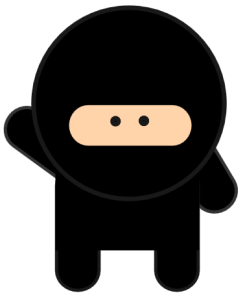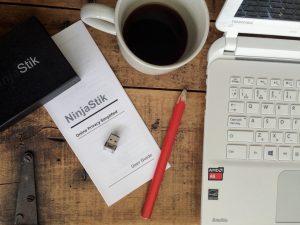How to Use Your NinjaStik on a Mac

Your Apple store or online forums will be best able to help you determine if your specific Mac computer can use a NinjaStik.
There are 2 methods of using a NinjaStik on a Mac.
Method 1
Step 1 – Turn off your Mac!
If you plug the NinjaStik into a running Mac it will say ‘device is empty’ or ‘device requires formatting’. Do not format the NinjaStik. Turn off your Mac!
Step 2 – Plug in the NinjaStik.
Step 3 – Select boot device
Turn on your Mac – right after the start up chime, press and hold the ‘option’ key. You will be presented with the boot options.
Step 4 – Select USB as the boot device and the NinjaStik will load up.
Step 5 – Enter your encryption passphrase (default is ‘password’)
Then enter your login password (default is ‘password’)
Once the NinjaStik desktop has loaded, if using WIFI, you will need to configure your WIFI connection. Once you have connected the WIFI, exit the Vidalia control panel, click on the start menu, select logout. Logout, then log back in and the NinjaStik will automatically connect with WIFI, configure TOR and confirm the status on the Firefox home page.
That’s it – that is how easy it is to make a NinjaStik work on your Mac!
Your NinjaStik will also work on PCs – check out How to Use Your NinjaStik on a PC for more info.
If you encounter any difficulties or have any questions, please contact admin@ninjastik for assistance.
Method 2
On some older Intel Macs you will need to install a boot manager to be able to boot from USB.
Here are the steps to using a NinjaStik on a Mac that required reFit.
Step 1 – Download rEFit here.
Step 2 – Click on the rEFit icon on the Apple desktop, install refit to the internal drive.
Step 3 – Shutdown the computer, plug in the NinjaStik
Step 4 – Power on the Mac and press and hold the ‘Option’ key.
Step 5 – A screen will come up that shows the Apple logo and a Penguin, use the cursor key to highlight the Penguin and click enter.
The NinjaStik will boot up and take you online anonymously! Using rEfit does add a few seconds (about 15 seconds) to the total boot up time, but the NinjaStik itself still loads up in about 60 seconds.
When you are done, or not using the Ninjatik, just boot up your Mac as normal. It is that fast and simple.
Your NinjaStik can also be used on PCs that can boot from USB – check out How to Use Your NinjaStik on a PC.
For more information on rEfit, check out the website https://refit.sourceforge.net/ rEfit is not affiliated or warrantied by NinjaStik. rEfit will make changes to your Mac file system and NinjaStik.com is not liable for any difficulties that may arise from using rEfit – if in doubt – don’t do it.
If you have any questions, please contact admin@ninjastik for assistance.