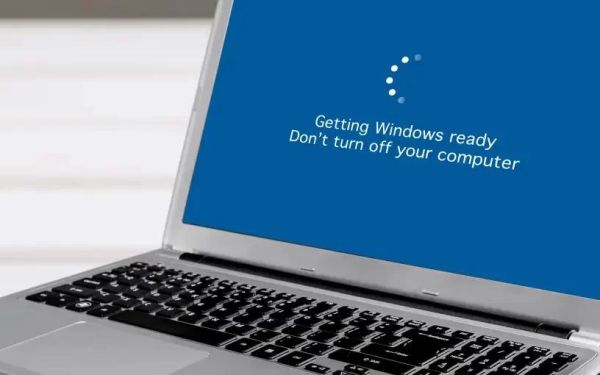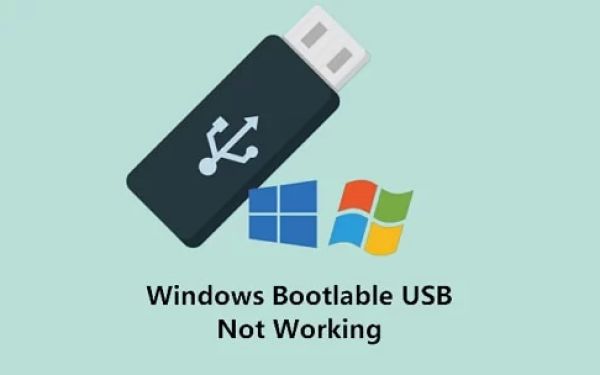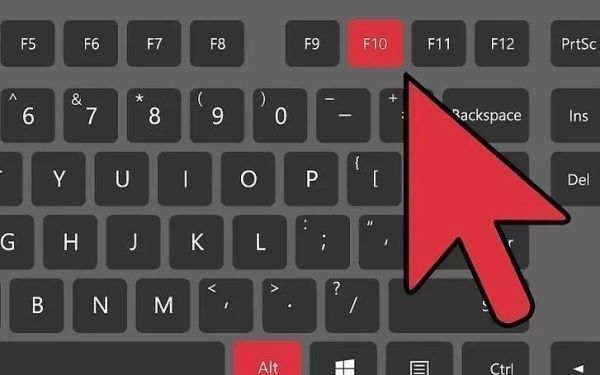How to Enable Boot from USB on Dell Laptops and Desktops
- 1. Why Enable Boot from USB on Dell Devices?
- 2. Steps to Enable Boot from USB on Dell Devices
- 3. Troubleshooting USB Boot Issues on Dell
- 4. Use Cases for Enabling USB Boot on Dell Devices
- 5. Where to Buy USB Drives for Booting Dell Devices
1. Why Enable Boot from USB on Dell Devices?
Enabling USB boot on your Dell laptop or desktop can be crucial for various tasks, such as installing an operating system, running diagnostic tools, or recovering your system in case of failure. By booting from a USB drive, you can bypass the internal storage and load operating systems or utilities directly from the USB device, making it an essential feature for troubleshooting or upgrading your system.
2. Steps to Enable Boot from USB on Dell Devices
Follow these steps to enable boot from USB on your Dell laptop or desktop:
- Step 1: Shut down your Dell device completely.
- Step 2: Turn the device back on and immediately press the F2 key repeatedly to enter the BIOS setup.
- Step 3: Once in the BIOS, navigate to the Boot Sequence section using the arrow keys.
- Step 4: In the Boot Sequence menu, ensure that USB Storage is listed as the first boot option. If it's not, move it to the top of the list.
- Step 5: Save your changes and exit the BIOS setup by pressing F10, then selecting Yes to confirm.
- Step 6: Insert your bootable USB drive into a USB port and restart your device. The system should now boot from the USB drive.
3. Troubleshooting USB Boot Issues on Dell
If you're having trouble booting from a USB on your Dell device, here are a few tips to troubleshoot the issue:
- Check the USB Port: Ensure the USB drive is properly inserted into a working USB port. If one port doesn't work, try another.
- Verify the Bootable USB: Make sure that your USB drive is properly formatted and contains a bootable operating system or utility. You can use tools like Rufus or UNetbootin to create a bootable USB drive.
- Check the BIOS Settings: Double-check that USB boot is enabled and properly set in the BIOS boot sequence. Some Dell devices require you to enable "Legacy Boot" if you're using older USB boot media.
- Update the BIOS: In some cases, an outdated BIOS version may prevent USB booting. Visit Dell’s support website to check for any BIOS updates for your device.
4. Use Cases for Enabling USB Boot on Dell Devices
There are several scenarios in which enabling USB boot on your Dell device becomes invaluable:
- Installing a New Operating System: If you're upgrading to Windows 10, Linux, or any other operating system, booting from a USB drive is a fast and easy way to start the installation process.
- Running System Diagnostics: Many diagnostic tools and system recovery utilities are available on bootable USB drives, which can help you troubleshoot and resolve hardware or software issues on your Dell device.
- Restoring from Backup: If you have a system backup on a USB drive, enabling USB boot will allow you to restore your system to its previous state in case of data loss or corruption.
5. Where to Buy USB Drives for Booting Dell Devices
To boot from USB, you'll need a bootable USB drive. You can purchase high-quality USB drives from a variety of online retailers. Here are some options:
- Amazon: Amazon offers a wide selection of USB drives in various capacities, perfect for creating bootable media for your Dell device.
- Best Buy: Best Buy also stocks reliable USB drives, and you can find them in physical stores or online for quick delivery.
- Newegg: For tech-savvy shoppers, Newegg provides great deals on USB drives, including high-performance options for creating bootable drives.
If you're looking for a quality USB drive to create bootable media, visit Ninja Stik for more options.