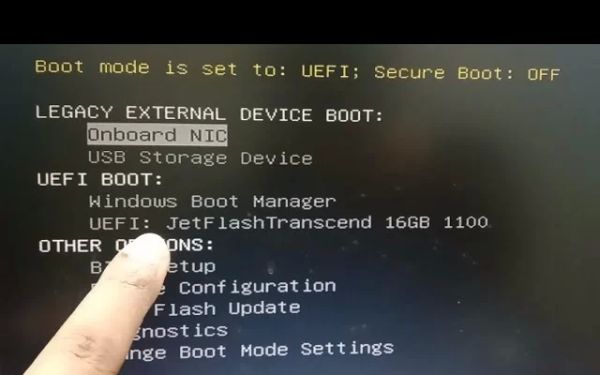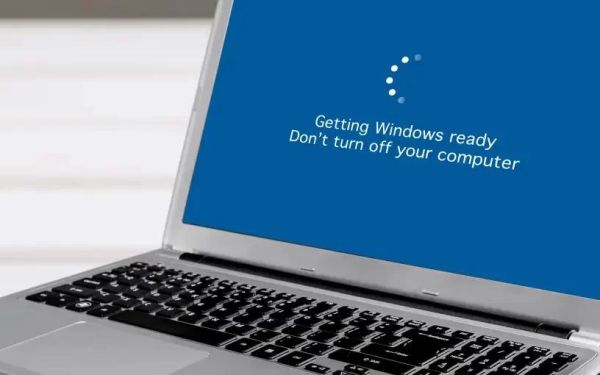How to Boot iMac from USB Drive Steps
- Prepare Your USB Drive for Booting
- Adjust iMac Startup Settings
- Boot iMac Using the USB Drive
- Troubleshooting Common Boot Issues
- Securely Install Your OS
1. Prepare Your USB Drive for Booting
Before you can boot your iMac from a USB drive, you need to format the drive properly and install a bootable macOS image. Use Disk Utility to format the USB drive as Mac OS Extended (Journaled) and create a bootable installer using Terminal commands.
2. Adjust iMac Startup Settings
Restart your iMac and hold down the Option (⌥) key to access the Startup Manager. This will allow you to select the USB drive as the boot device.
3. Boot iMac Using the USB Drive
Once the Startup Manager appears, choose your USB drive from the list and press Return. Your iMac will start booting from the USB drive, leading you to the macOS installation screen.
4. Troubleshooting Common Boot Issues
If your iMac does not recognize the USB drive, try a different port, ensure the bootable installer was created correctly, or reset the NVRAM by restarting and holding down Option + Command + P + R for 20 seconds.
5. Securely Install Your OS
Once your iMac boots successfully from the USB drive, follow the on-screen instructions to install macOS. Make sure you back up your data before proceeding with the installation.
Looking for a secure and reliable bootable USB solution? Visit Ninja Stik for high-performance bootable USB drives designed for macOS.