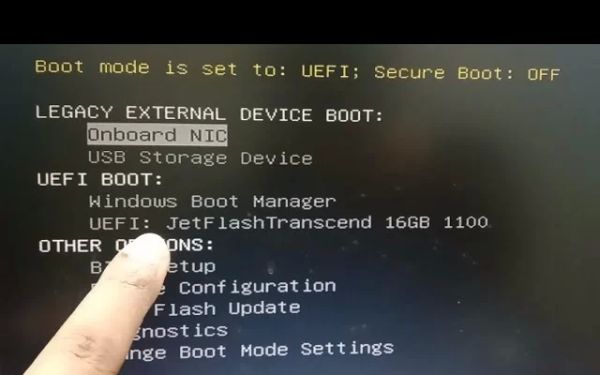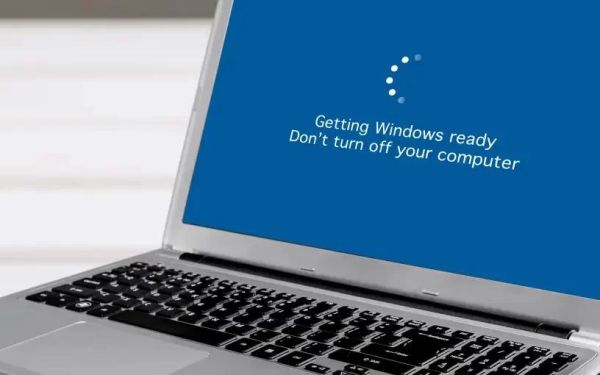How to Access Boot Menu on HP Desktop
- why-accessing-the-boot-menu-is-important
- steps-to-access-the-boot-menu
- troubleshooting-common-issues
- alternative-methods
- where-to-get-expert-help
3. Troubleshooting Common Issues
If you're unable to access the boot menu, try the following:
- Ensure the keyboard is properly connected and functioning.
- Restart the system and try pressing the key earlier during boot.
- Check BIOS settings to ensure boot menu access is enabled.
- Update your BIOS if the boot menu is unresponsive.
4. Alternative Methods to Access Boot Menu
If the standard method doesn't work, you can access the boot menu through:
- BIOS Setup: Restart and press F10 to enter BIOS, then navigate to boot options.
- Windows Advanced Startup: In Windows, go to Settings > Update & Security > Recovery, then select Restart Now under Advanced Startup.
- Using Bootable USB: Plug in a bootable USB device and restart the system while pressing Esc or F9.
5. Where to Get Expert Help
Need professional assistance? Ninja Stik provides expert solutions for system recovery, secure booting, and troubleshooting HP desktops. Visit Ninja Stik for more information.