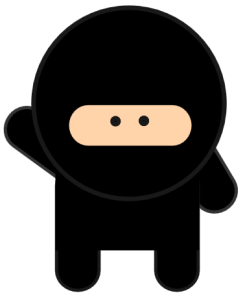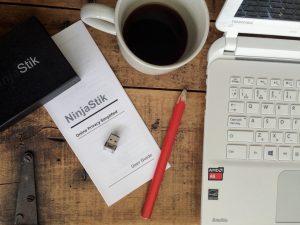Apple Boot Support – Boot a Mac from USB

Startup key combinations for Apple Mac and Macbooks when trying to boot from a USB operating system.
Press and hold the keys immediately after you turn on your Mac and hear the startup sound. Keep holding until the described behavior occurs. These combinations work with Intel-based Mac computers.
| Hold during startup | Description |
|---|---|
| Shift ⇧ | Start up in Safe Mode. |
| Option ⌥ | Start up to Startup Manager. |
| C | Start up from a bootable CD, DVD, or USB thumb drive (such as OS X install media). |
| D | Start up to either Apple Hardware Test or Apple Diagnostics, depending on which Mac you’re using. |
| Option-D | Start up to either Apple Hardware Test or Apple Diagnostics over the Internet. |
| N | Start up from a compatible NetBoot server. |
| Option-N | Start up from a NetBoot server using the default boot image. |
| Command (⌘)-R | Start up from OS X Recovery. |
| Command-Option-R | Start up from OS X Recovery over the Internet. |
| Command-Option-P-R | Reset NVRAM. Release the keys after you hear the startup sound again. |
| Command-S | Start up in single-user mode. |
| T | Start up in target disk mode. |
| X | Start up from an OS X startup volume when the Mac would otherwise start up from a non-OS X startup volume. |
| Command-V | Start up in verbose mode. |
| Eject (⏏), F12, mouse button, or trackpad button | Eject removable media, such as an optical disc. |
A fully encrypted computer with anonymous browsing, ready to use. Get your privacy back. Today. NinjaStik