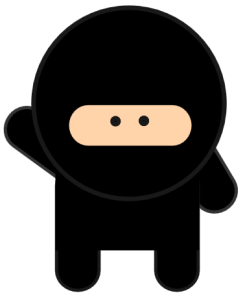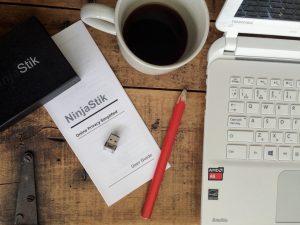Acer Aspire E 15 - Boot from USB - with video!

The Acer Aspire E15 laptops work very well with the USB operating systems. Booting the Aspire E15 from USB can often be achieved with Method 1 below, occasionally a quick modification of the BIOS settings may be required.
Acer Aspire E 15 Boot from USB Method 1:
- Turn off the laptop
- Plug in your USB drive and turn on the laptop
- Press F12 after the splash screen
- Using the cursor keys, select the USB drive (It may display as the USB drive manufacturer - Kingston, Adata, Sandisk, etc.)
- Press Enter and the laptop should boot up from your USB
If the USB drive is not displaying in the boot options list, a quick modification of the BIOS settings is required.
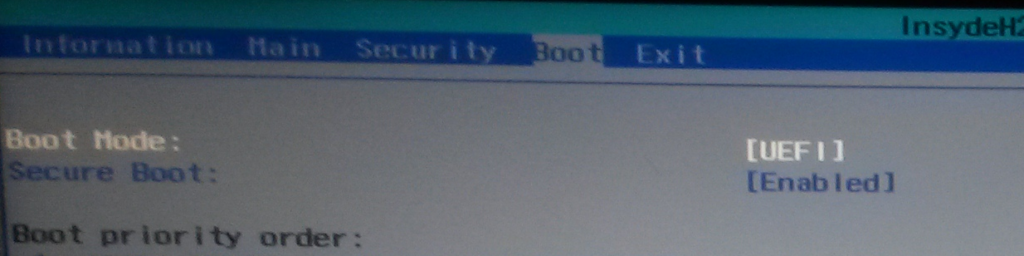
Acer Aspire E 15 Boot from USB Method 2:
- Turn off the laptop
- Turn on the laptop and press F2 after the splash screen
- Use the right arrow key to select Security.
- Use the down arrow key to highlight Set Supervisor Password and press Enter.
- Create a password and press Enter. Retype the password to confirm and press Enter again.
- Use the right arrow key to select Boot.
- Press the down arrow key to select Secure Boot and press Enter.
- With the arrow key, highlight Disabled and press Enter.
- Press the F10 key and select Yes to save the changes and exit the BIOS.
- Plug in your USB drive and turn on the laptop
- Press F12 after the splash screen
- Using the cursor keys, select the USB drive (It may display as the USB drive manufacturer - Kingston, Adata, Sandisk, etc.)
- Press Enter and the laptop should boot up from your USB drive
A fully encrypted computer with anonymous browsing, ready to use. Get your privacy back. Today. NinjaStik