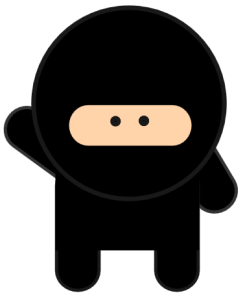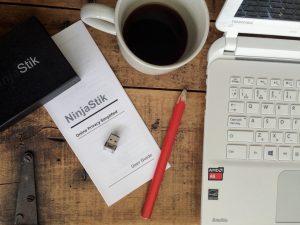2020 Lenovo Boot from USB
Many Lenovo / IBM Laptops are great machines to run the NinjaStik. (or any boot from USB operating system) The first step is to enable the boot from USB option. Microsoft requires computer manufacturers to lock down the hardware settings to prevent booting from USB. There are many reasons for this, some are valid. To…
Read more